Tip of the Month – August 2016, Partner Assisted Scanning
Partner Assisted Scanning
What is Partner Assisted Scanning Partner Assisted Scanning (PAS)?
PAS is an access method used by some AAC users who cannot directly select words or phrases themselves using their hands or fingers to point. Options are presented to the individual either using auditory or visual (or both) scanning. Visual scanning is when options are presented visually and the communication partner may point or use another method such as a laser light to scan through the items. Auditory scanning is where the words are read out to the individual. The individual will then select a word or phrase using their own way of indicating when their communication partner has said or visually indicated the word or phrase they want to say.
Why Use PAS?
A significant advantage of low tech communication systems is the availability of a ‘smart-partner operating system’. Human partners can observe and problem solve to assist the communication process in ways a computer operating system cannot. ‘Smart partners’ can:
- interpret movement, including recognise the intent of less accurate movements and ignore associated reactions such as a reflex movement
- Alter the timing of scanning to fit with their individual needs at that point in time
- Read the subtle non-verbal cues from the individual
- Adjust the interaction as needed
How do I use PAS?
1. Establish a positive ‘yes’ response
To use a communication system with PAS, you will need to ensure the individual has a way of making a selection. They will need to have a way of indicating yes. Whilst a ‘no’ is useful, it is not essential for using PAS.
The individual may have their own individual way of indicating ‘yes’ which could be:
- Activating a single message device with a recordable message of choice e.g ‘that’s the one’
- Using eye pointing to select a ‘yes’ symbol (which should always be on the same side). It is suggested that you stick it to their wheelchair tray or standing frame so that it is always on the same side, regardless of who is communicating with the PAS user.
- Moving their eyes in a particular direction, e.g. “I look upwards to say yes”
- Saying ‘yes’ or an approximation of yes, e.g. ‘yeah’
- Pointing to a ‘yes’ symbol on their wheelchair tray
There are a number of different ways that people can access a PAS system. Any established movement which the client has been using to indicate ‘yes’ previously would be appropriate to use with a PAS system however it would be advisable not to use a movement which can be involuntary or an emotional response such as a smile
It is important that everyone working with the individual is familiar with their ‘yes’ response and if they have one, their ‘no’ response. Make sure you clearly provide this information for anyone working with them. You might want to write this really clearly on the back of your low tech communication system.
2. Decide how you are going to present the information to the PAS user
Things to consider:
- How are you going to scan words, by row, columns or in blocks?
- Does your client need the information presented both verbally and visually?
- Are you always sitting on the same side when you read out the options to your client?
- If you are presenting the information visually, how could you highlight the options as you scan through them?
- Are the symbols/words in the optimum size and colour for your client’s visual needs?
- How are you highlighting options if you are using visual scanning?
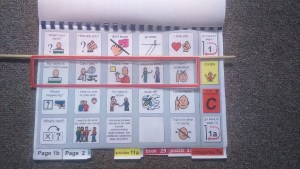
Example of way to highlight the row
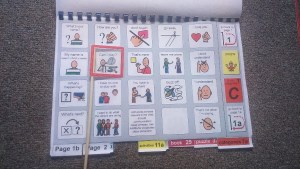
Example of how to highlight an individual cell
3. Make sure you are consistent
Whatever system you are using with PAS, you need to ensure that the information presented is always scanned through in the same order. This will help the individual to learn the system and to anticipate when they will likely get to the word or phrase they want to select. Make sure you write clear instructions on the back of the system if it is going to be used by multiple communication partners to ensure that everyone is using it in the same way.
4. Model, Model, Model
As with all AAC systems, the individual will need their system to be modelled to them throughout their day and with multiple communication partners. Remember, your communication partner will learn the system through continuous exposure to it.
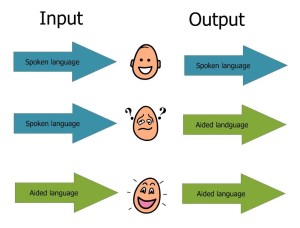
(Above visual from Gayle Porter’s PODD manual)
Tips for using PAS
- Clear your brain of any possible messages whilst you are scanning
- Follow the order of the scan making sure you are consistent with the way other team members are using the system
- Keep the rhythm of your scan even
- Make sure you establish if they have finished their message or if they have more to say
For a PDF version of this tip of the month, download it here TOTM August 2016 Partner Assisted Scanning
Partner Assisted Scanning
What is Partner Assisted Scanning Partner Assisted Scanning (PAS)?
PAS is an access method used by some AAC users who cannot directly select words or phrases themselves using their hands or fingers to point. Options are presented to the individual either using auditory or visual (or both) scanning. Visual scanning is when options are presented visually and the communication partner may point or use another method such as a laser light to scan through the items. Auditory scanning is where the words are read out to the individual. The individual will then select a word or phrase using their own way of indicating when their communication partner has said or visually indicated the word or phrase they want to say.
Why Use PAS?
A significant advantage of low tech communication systems is the availability of a ‘smart-partner operating system’. Human partners can observe and problem solve to assist the communication process in ways a computer operating system cannot. ‘Smart partners’ can:
- interpret movement, including recognise the intent of less accurate movements and ignore associated reactions such as a reflex movement
- Alter the timing of scanning to fit with their individual needs at that point in time
- Read the subtle non-verbal cues from the individual
- Adjust the interaction as needed
How do I use PAS?
1. Establish a positive ‘yes’ response
To use a communication system with PAS, you will need to ensure the individual has a way of making a selection. They will need to have a way of indicating yes. Whilst a ‘no’ is useful, it is not essential for using PAS.
The individual may have their own individual way of indicating ‘yes’ which could be:
- Activating a single message device with a recordable message of choice e.g ‘that’s the one’
- Using eye pointing to select a ‘yes’ symbol (which should always be on the same side). It is suggested that you stick it to their wheelchair tray or standing frame so that it is always on the same side, regardless of who is communicating with the PAS user.
- Moving their eyes in a particular direction, e.g. “I look upwards to say yes”
- Saying ‘yes’ or an approximation of yes, e.g. ‘yeah’
- Pointing to a ‘yes’ symbol on their wheelchair tray
There are a number of different ways that people can access a PAS system. Any established movement which the client has been using to indicate ‘yes’ previously would be appropriate to use with a PAS system however it would be advisable not to use a movement which can be involuntary or an emotional response such as a smile
It is important that everyone working with the individual is familiar with their ‘yes’ response and if they have one, their ‘no’ response. Make sure you clearly provide this information for anyone working with them. You might want to write this really clearly on the back of your low tech communication system.
2. Decide how you are going to present the information to the PAS user
Things to consider:
- How are you going to scan words, by row, columns or in blocks?
- Does your client need the information presented both verbally and visually?
- Are you always sitting on the same side when you read out the options to your client?
- If you are presenting the information visually, how could you highlight the options as you scan through them?
- Are the symbols/words in the optimum size and colour for your client’s visual needs?
- How are you highlighting options if you are using visual scanning?
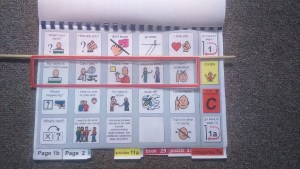
Example of way to highlight the row
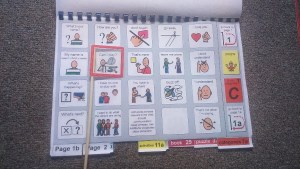
Example of how to highlight an individual cell
3. Make sure you are consistent
Whatever system you are using with PAS, you need to ensure that the information presented is always scanned through in the same order. This will help the individual to learn the system and to anticipate when they will likely get to the word or phrase they want to select. Make sure you write clear instructions on the back of the system if it is going to be used by multiple communication partners to ensure that everyone is using it in the same way.
4. Model, Model, Model
As with all AAC systems, the individual will need their system to be modelled to them throughout their day and with multiple communication partners. Remember, your communication partner will learn the system through continuous exposure to it.
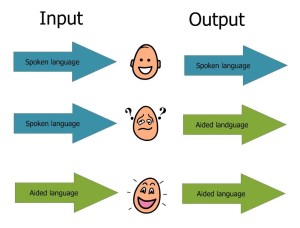
(Above visual from Gayle Porter’s PODD manual)
Tips for using PAS
- Clear your brain of any possible messages whilst you are scanning
- Follow the order of the scan making sure you are consistent with the way other team members are using the system
- Keep the rhythm of your scan even
- Make sure you establish if they have finished their message or if they have more to say
For a PDF version of this tip of the month, download it here TOTM August 2016 Partner Assisted Scanning
