Tip of the Month – June 2017: Using Google Chrome Voice Typing
Free, very accurate, easy to use speech to text tool for google docs
Google voice typing (also called speech to text or speech recognition software, lets you type and edit by speaking in google docs (also works with google slides speaker notes).
Google voice typing only works with Chrome browsers.
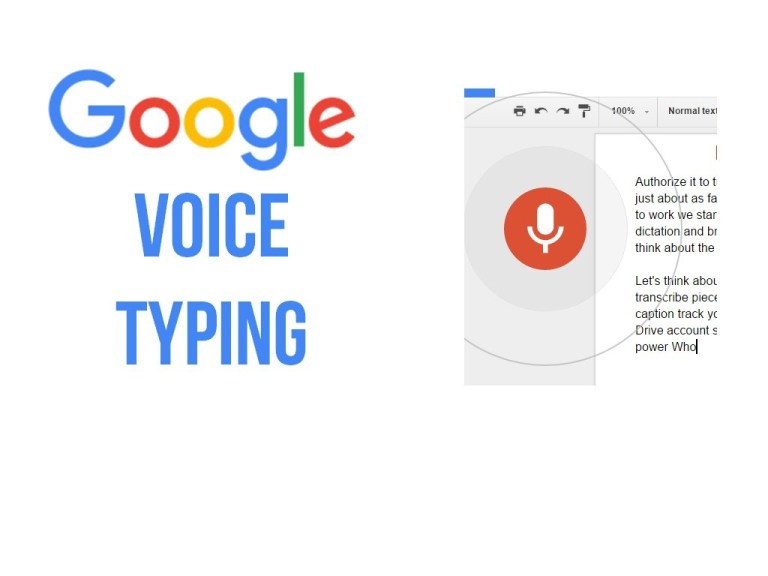
NB…A few important things to consider….Voice typing is a great tool for students to independently get their ideas down, who otherwise may find it difficult to record these ideas using pen and paper or word processing. This may be due to difficulties with motor planning, spelling and memory. However it should not take the place of good literacy instruction. It is just a tool that can be used for some occasions. It may not work well in a busy, noisy classroom!
How to use it in 6 easy steps
Start voice typing in a document:
- Check that your microphone works.
- Open a document in Google Docs with a Chrome browser.
- Click Tools –> Voice typing. A microphone box appears.
- When you’re ready to speak, click the microphone.
- Speak clearly, at a normal volume and pace (see below for more information on using punctuation).
- When you’re done, click the microphone again
Using voice commands with voice typing
You can use these phrases to add punctuation to your text:
- Full stop
- Comma
- Exclamation point
- Question mark
- New line
- New paragraph
Note: Punctuation works in German, English, Spanish, French, Italian, and Russian.
Correct mistakes while voice typing
- If you make a mistake while you’re typing with your voice, you can move your cursor to the mistake and fix it without turning off the microphone.
- After you correct the mistake, move the cursor back to where you want to continue.
To download a PDF version of this Tip of the Month, please click here.
Created by Polly Thomas (Specialist Teacher) on 21/4/2017
Free, very accurate, easy to use speech to text tool for google docs
Google voice typing (also called speech to text or speech recognition software, lets you type and edit by speaking in google docs (also works with google slides speaker notes).
Google voice typing only works with Chrome browsers.
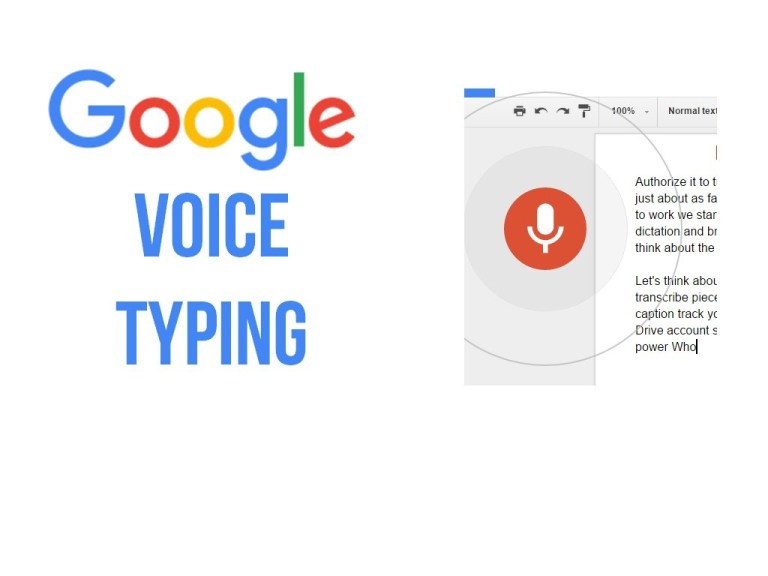
NB…A few important things to consider….Voice typing is a great tool for students to independently get their ideas down, who otherwise may find it difficult to record these ideas using pen and paper or word processing. This may be due to difficulties with motor planning, spelling and memory. However it should not take the place of good literacy instruction. It is just a tool that can be used for some occasions. It may not work well in a busy, noisy classroom!
How to use it in 6 easy steps
Start voice typing in a document:
- Check that your microphone works.
- Open a document in Google Docs with a Chrome browser.
- Click Tools –> Voice typing. A microphone box appears.
- When you’re ready to speak, click the microphone.
- Speak clearly, at a normal volume and pace (see below for more information on using punctuation).
- When you’re done, click the microphone again
Using voice commands with voice typing
You can use these phrases to add punctuation to your text:
- Full stop
- Comma
- Exclamation point
- Question mark
- New line
- New paragraph
Note: Punctuation works in German, English, Spanish, French, Italian, and Russian.
Correct mistakes while voice typing
- If you make a mistake while you’re typing with your voice, you can move your cursor to the mistake and fix it without turning off the microphone.
- After you correct the mistake, move the cursor back to where you want to continue.
To download a PDF version of this Tip of the Month, please click here.
Created by Polly Thomas (Specialist Teacher) on 21/4/2017
