Tip of the Month March 2017 – Tar Heel Game Play
Tar Heel Gameplay
Another fantastic resource from the Tar Heel team
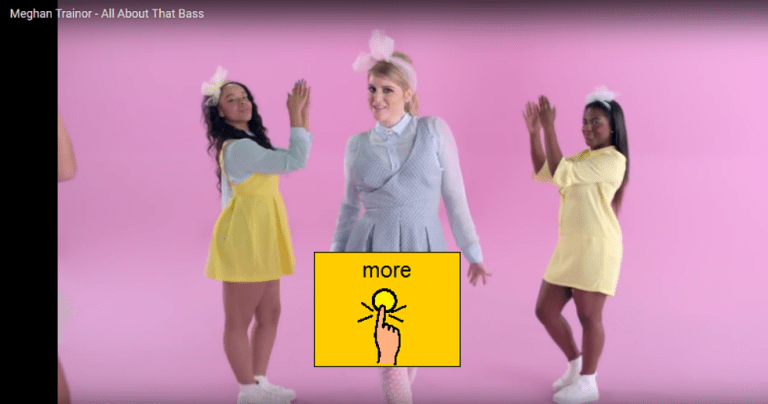
What is it?
Tar Heel Gameplay is a free to use website, allowing anyone to make, share and find switch accessible activities out of existing videos or videos from Youtube.
If you need some free, fun resources to let your students practice their switching, Tar Heel Gameplay is for you!
There are already lots of you tube songs, movie clips and stories already done for you or you can make and upload your own.
Tar Heel Gameplay has two modes – cause and effect and choosing.
Follow this link, register and use our quick guide to help you get started. Use the code Literacy! To receive the email for registration.
http://tarheelgameplay.org/
Be sure to upload anything you make so the resource will keep growing!
How to use Tar Heel Gameplay – Find a Gameplay
Select Find a Gameplay from the start page. Use the filter options to narrow down your search.
- Select a topic if you want
- Select Cause and Effect or Choice Making
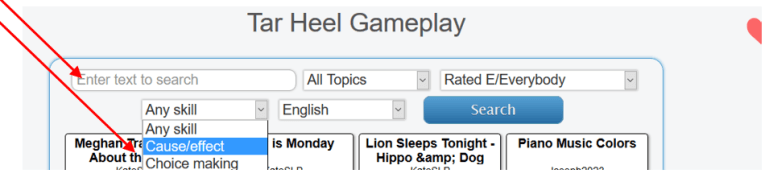
Choose the one you would like. It will automatically open in Youtube, play for a short time and then a prompt will appear requiring a press of the switch/click of the mouse to continue playing.
If you find something you like you can save it to your ‘favourites shelf’ to make it easier to re-find it next time.
Click on the heart top right of screen and then click on the one you like. It is now stored in your favorites.
To find favorites select menu on top left of screen and go to favorites.
How to use Tar Heel Gameplay – Make your own activity
1. Choose a video from YouTube
2. From the Home page of Tar Heel Gameplay, select ‘Create a Gameplay’ and choose how you would like to make your activity.
- Basic will simply place pauses into your video at intervals of your choice. You can choose a prompt message, start time and end time.
- Precise will allow you to select when to pause throughout the video so that you can time when you want a pause.
- Advanced will allow you create a Gameplay with multiple prompts that continue, start over, quit, or jump to a time you specify.
3. Copy the URL from the address bar (will not work from the ‘share’ option in Youtube)
4. Paste into the box and click ‘Load’
5.Follow the instructions for when to pause and add a prompt (if using Precise or Advanced)
6.Click ‘Publish’ when you have finished
Tips:
- Go for high interest and keep videos to less than 10 minutes if possible
- If choosing a book, look for videos where the text is visible on each page
- Use prompts which say what the action is rather than what the student is doing with the mouse or switch “Turn the page” rather than “Press the switch”
For a PDF version of this Tip of the Month, download it here
Created by Polly Thomas (TalkLink Teacher) on 31.01.17
Tar Heel Gameplay
Another fantastic resource from the Tar Heel team
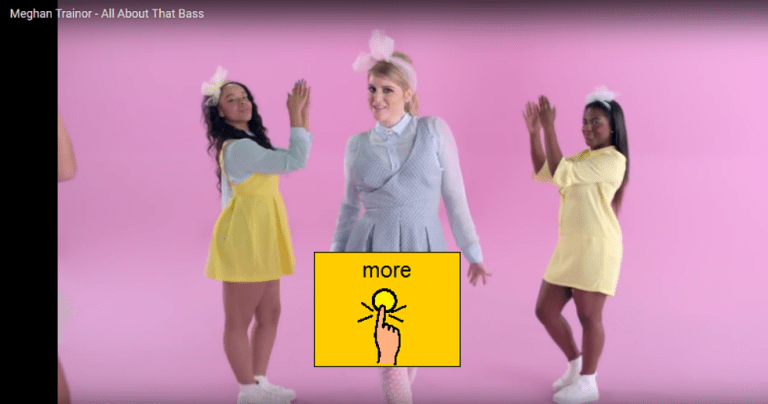
What is it?
Tar Heel Gameplay is a free to use website, allowing anyone to make, share and find switch accessible activities out of existing videos or videos from Youtube.
If you need some free, fun resources to let your students practice their switching, Tar Heel Gameplay is for you!
There are already lots of you tube songs, movie clips and stories already done for you or you can make and upload your own.
Tar Heel Gameplay has two modes – cause and effect and choosing.
Follow this link, register and use our quick guide to help you get started. Use the code Literacy! To receive the email for registration.
http://tarheelgameplay.org/
Be sure to upload anything you make so the resource will keep growing!
How to use Tar Heel Gameplay – Find a Gameplay
Select Find a Gameplay from the start page. Use the filter options to narrow down your search.
- Select a topic if you want
- Select Cause and Effect or Choice Making
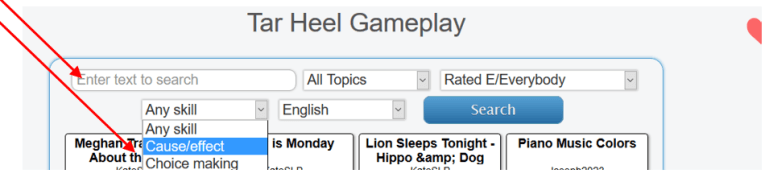
Choose the one you would like. It will automatically open in Youtube, play for a short time and then a prompt will appear requiring a press of the switch/click of the mouse to continue playing.
If you find something you like you can save it to your ‘favourites shelf’ to make it easier to re-find it next time.
Click on the heart top right of screen and then click on the one you like. It is now stored in your favorites.
To find favorites select menu on top left of screen and go to favorites.
How to use Tar Heel Gameplay – Make your own activity
1. Choose a video from YouTube
2. From the Home page of Tar Heel Gameplay, select ‘Create a Gameplay’ and choose how you would like to make your activity.
- Basic will simply place pauses into your video at intervals of your choice. You can choose a prompt message, start time and end time.
- Precise will allow you to select when to pause throughout the video so that you can time when you want a pause.
- Advanced will allow you create a Gameplay with multiple prompts that continue, start over, quit, or jump to a time you specify.
3. Copy the URL from the address bar (will not work from the ‘share’ option in Youtube)
4. Paste into the box and click ‘Load’
5.Follow the instructions for when to pause and add a prompt (if using Precise or Advanced)
6.Click ‘Publish’ when you have finished
Tips:
- Go for high interest and keep videos to less than 10 minutes if possible
- If choosing a book, look for videos where the text is visible on each page
- Use prompts which say what the action is rather than what the student is doing with the mouse or switch “Turn the page” rather than “Press the switch”
For a PDF version of this Tip of the Month, download it here
Created by Polly Thomas (TalkLink Teacher) on 31.01.17
